Program Blocking Settings
Restrict Program Usage Times
Block Individual Applications or a Group of Applications
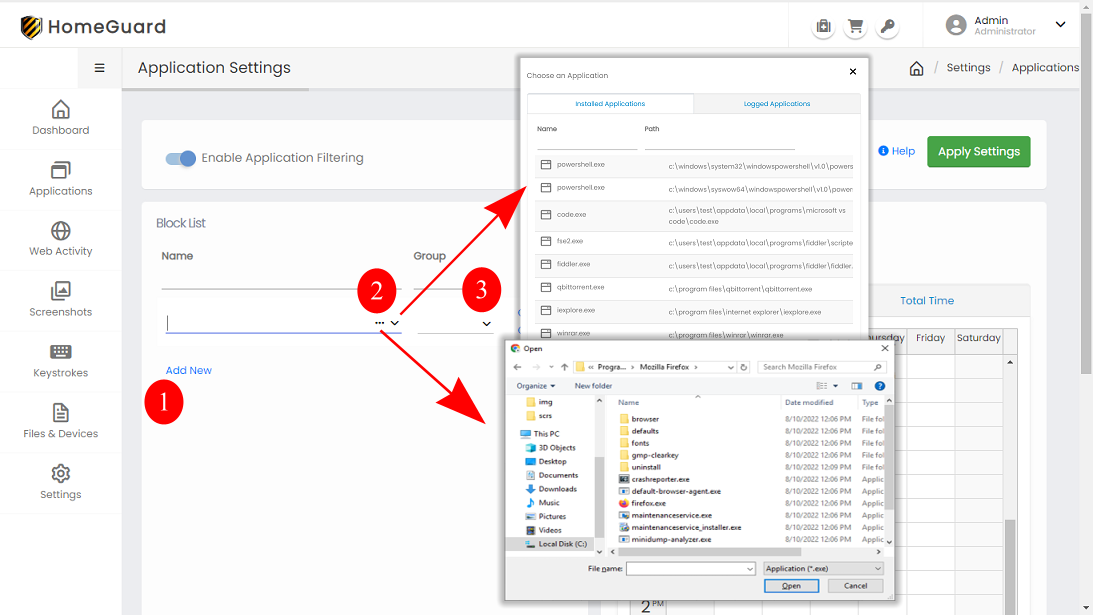
Click the "Add New" link on the bottom of the block list (1). Select a program to block from the list of installed applications, list of logged applications or browse for an exe file to block manually (2). HomeGuard pulls the list of installed applications from the system but sometimes this list will not contain every exe there is on your system (e.g.: portable applications). So, if the application you want to block isn't in the list of installed applications but it have run at least once while HomeGuard's monitoring is started you can find it in pop up list of programs currently in monitoring records (the "Logged Applications" tab). And if the program isn't listed in installed applications and haven't been run before you can browse to the application's exe file and add it directly. If you are browsing for the program and there is more than one exe file in the folder of that program it is safer to add them all, especially for games which, sometimes, use separate "launcher" exes.
Groups of ApplicationsTo set collective time restrictions for multiple programs (e.g.: games or Internet browsers) you can add them to a group by simply typing the name of the group you want to add in the "Group" field or choosing an existing group from the drop down list. (3).
After you've selected the program you want to block, click the OK link on the right of the row to save the application to the block list.
Set Time Restrictions for Applications or Groups
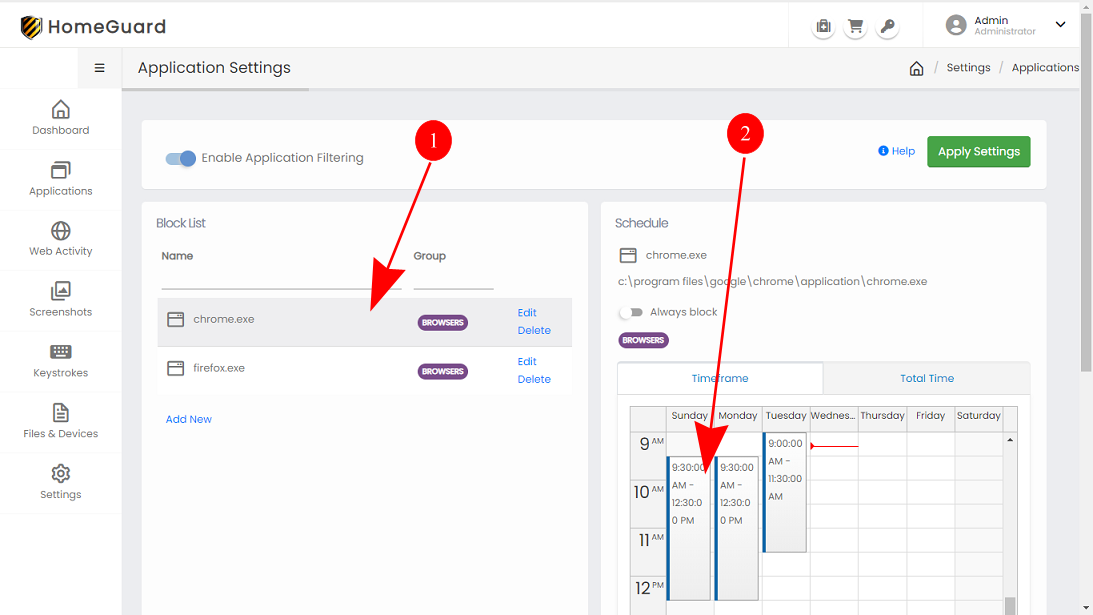
Select the program you want to set time restrictions for in the list of blocked applications, if the program has a group linked to it changes made while this program is selected will apply to all programs in this group. (1). Uncheck "Always block" (if not unchecked already). And in the timeframe tab, click and drag your mouse to select the timeframe you want to block (2). In the total time tab you can choose the total time you want to allow for each day
Unblocking a Program and Deleting or Renaming Groups
Simply delete from the blocking list to remove restrictions for a certain program.
To rename a program or change its group, click the "edit" link to the right of the list control.