Filtering Roblox Network Traffic
Do I Need to Exclude Roblox From Filtering?
Out of the box HomeGuard is configured to filter all Internet traffic in all browsers and all running applications, including games. If HomeGuard finds any blocked keyword it will instantly block the connection bearing that offending content. This is why sometimes traffic from an otherwise harmless game like Roblox is blocked by HomeGuard. This is different from Application/Games blocking and time restrictions which can be configured in the App/Game Blocking Section.
Exclude Or Include Roblox In Internet Filtering (Regular Version)
In HomeGuard Regular Edition, Roblox is added to the Internet filtering exclusion list by default. you can remove it by going to the Internet Settings page in the main setting section. And add/remove to the "Applications to Exclude From Filtering" List, as shown below:
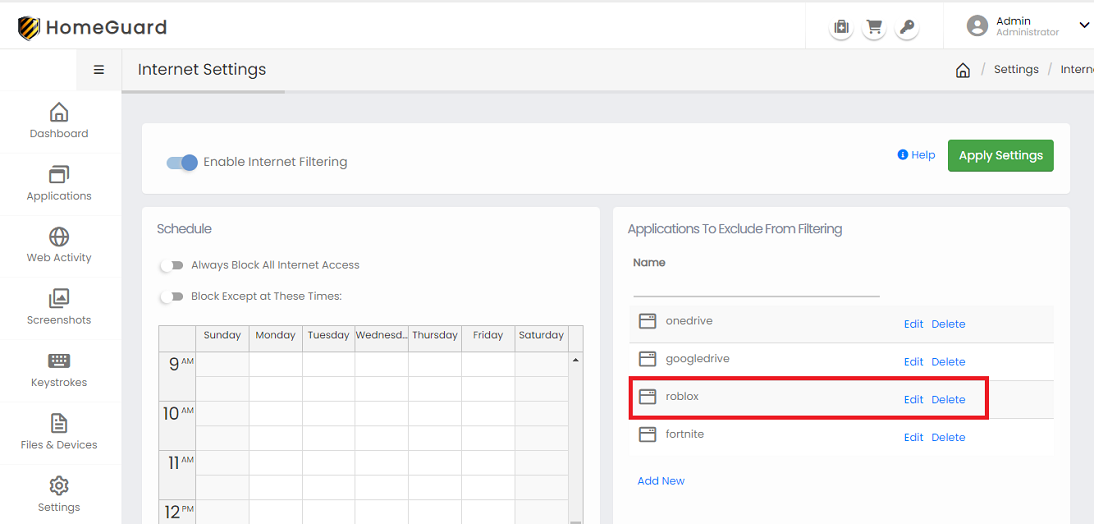
Adding Roblox to the application exclusion list.
Exclude Roblox From Internet Filtering (HomeGuard Professional)
Professional version of HomeGuard will automatically filter all running applications, including Roblox. To exclude it from web filtering, open "Monitoring Settings" and go to "Program Exclusions" under "Internet". Then add "Roblox" to the List of applications to exclude any exe with the word "roblox" in it is name or file path, this is the easiest and most effective way. If you want to be more restrictive you can add the full or partial path to exclude. For example you can add the Roblox folder in Program Files. Or you can add the path to a specific exe inside Roblox folder. Please see screenshot below:
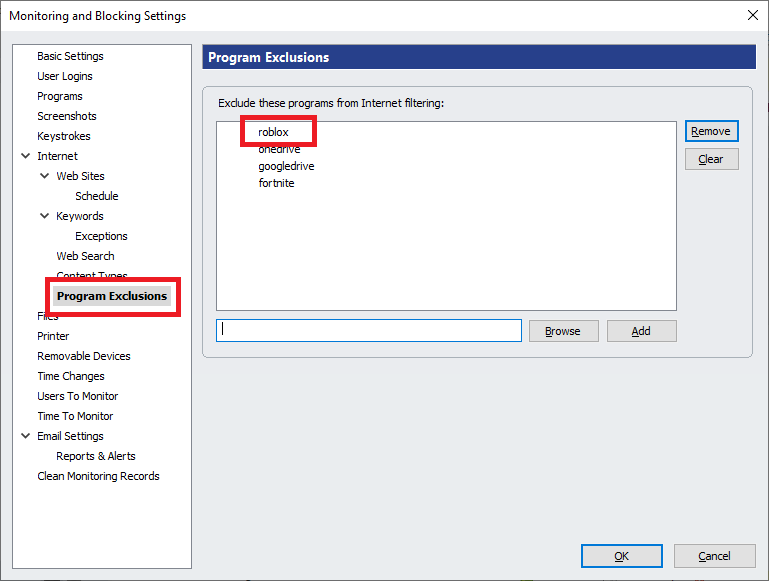
Adding an exclusion rule for Roblox in HomeGuard Pro settings.