Blocking Adult Videos on Youtube
Blocking Adult Videos on YouTube or Block YouTube Altogether
Is Youtube Safe for All Family Members?
YouTube can be a valuable resource for children, but its safety largely depends on how it's used and monitored. The platform offers various features to help create a safer environment for younger users, such as YouTube Kids, which provides a curated selection of videos and parental controls. However, no system is foolproof, and inappropriate content can still slip through. To enhance safety, it's important for parents and guardians to actively supervise their children's use of YouTube, set up parental controls, and engage in open conversations about online safety and appropriate content. Balancing these precautions with educational and entertaining content can help make YouTube a safer experience for children.
How Can HomeGuard Help
HomeGuard offers different layers of blocking and filtering for Youtube and for video hosting and streaming websites. Those different levels of blocking can be used for protection against adult or inappropriate content or even as a way of saving time when you cannot focus on getting important things done. First level is enforcing any built in adult content filters. Second by looking for specific keywords in the each web page and blocking this page if any blocked keyword is found. And the third level is to block the whole of Youtube.Restricting Adult Content in Youtube
Youtube and Google Video search has built in content filteres that can be turned on to in aid in protecting against porn and adult content. Out of the box HomeGuard will automatically enable these filters in Google Video search and Youtube and will prevent anyone from turning the filters off unless the admin password is used.
This feature is turned on by default, you can turn off in Internet Content Filter Settings as shown below:
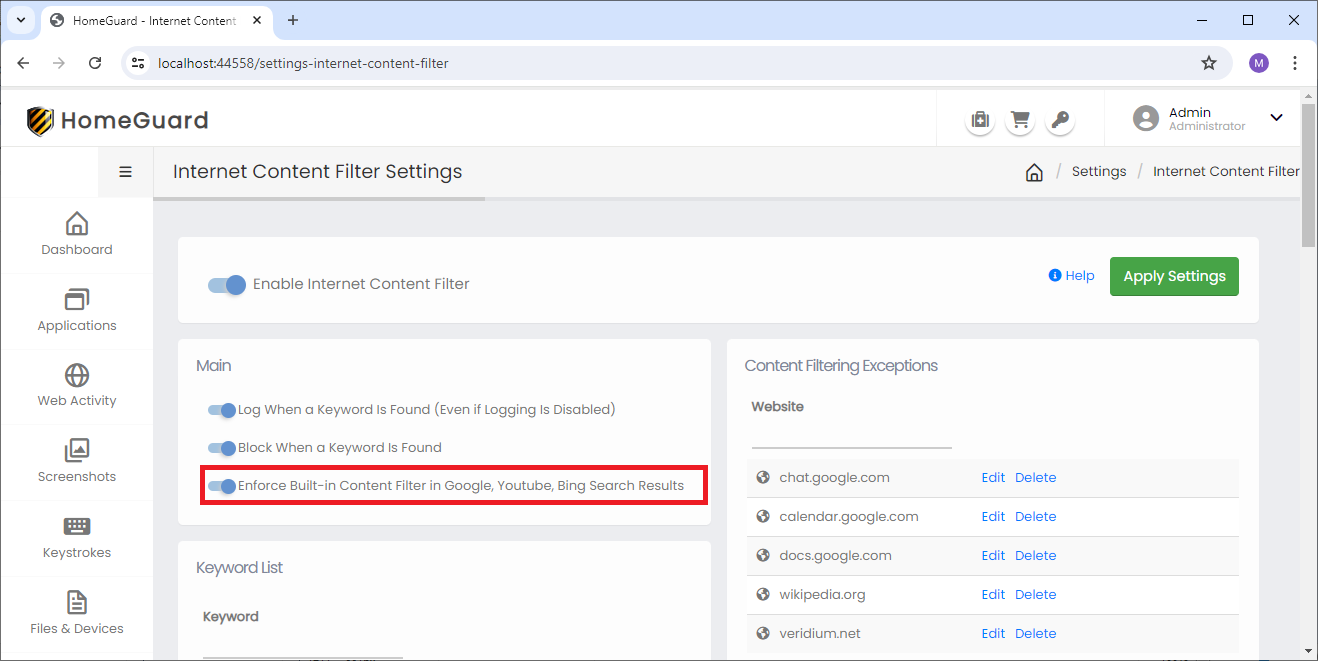
Enable Youtube adult content filter and lock it.
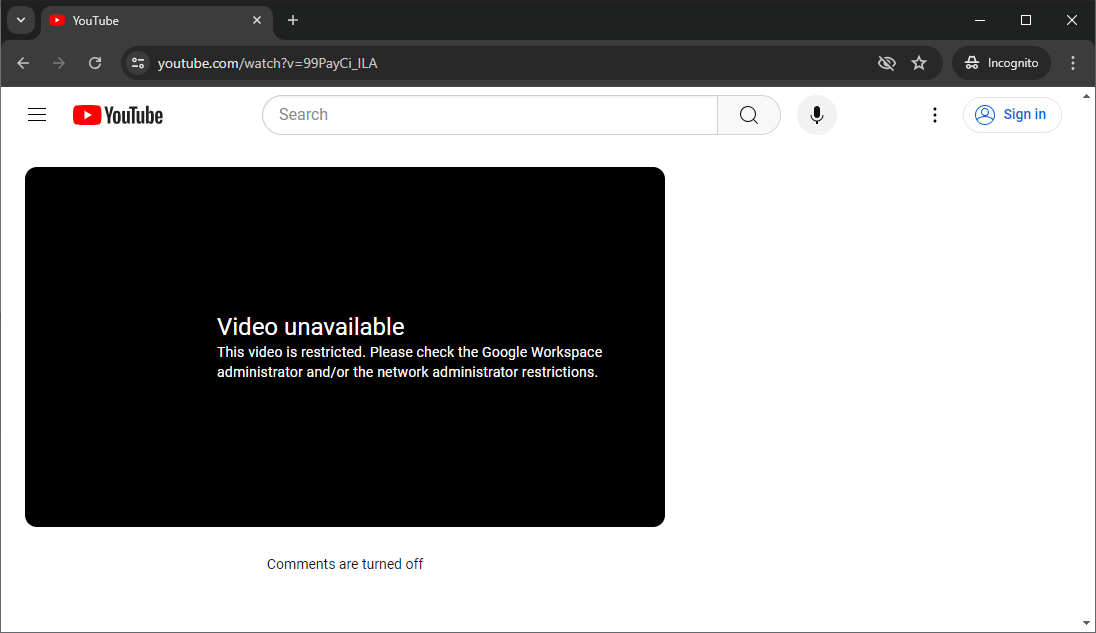
Video blocked by Youtube content filter.
Youtube adult content filter or restricted mode works also in search results where it removes any adult videos and prevents children from finding them in the first place. HomeGuard locks restricted mode and prevents users from switching it off:
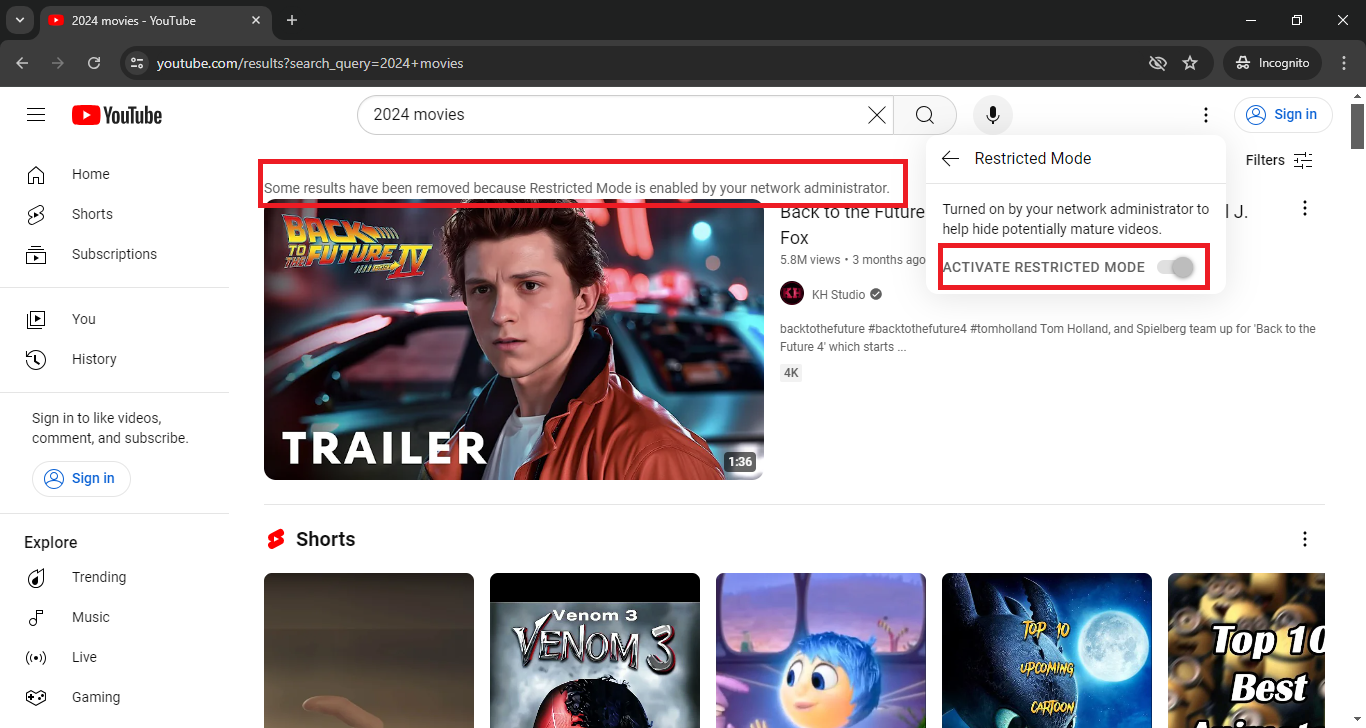
Youtube restricted mode cannot be turned off unless HomeGuard unlocks it.
Second Layer of Protection: Blocking Certain Keywords in Youtube Videos
Youtube and Google built in filters depend, besides their automatic algorithms, on users uploading content to correctly mark it as adult an adult video. Or users reporting videos as not suitable for children or harmful. This means there is always always a chance some videos will slip through the filters even if for some time. This has already happend before (see: On Youtube Kids, Startling Videos Slips Past Filters and Youtube Has Thousands of Disturbing Videos Targeted at Kids) and is bound to happen anytime. This is where HomeGuard's second level of protection comes in. HomeGuard content filter is configured to automatically block any web page with blocked keywords, including Youtube videos.
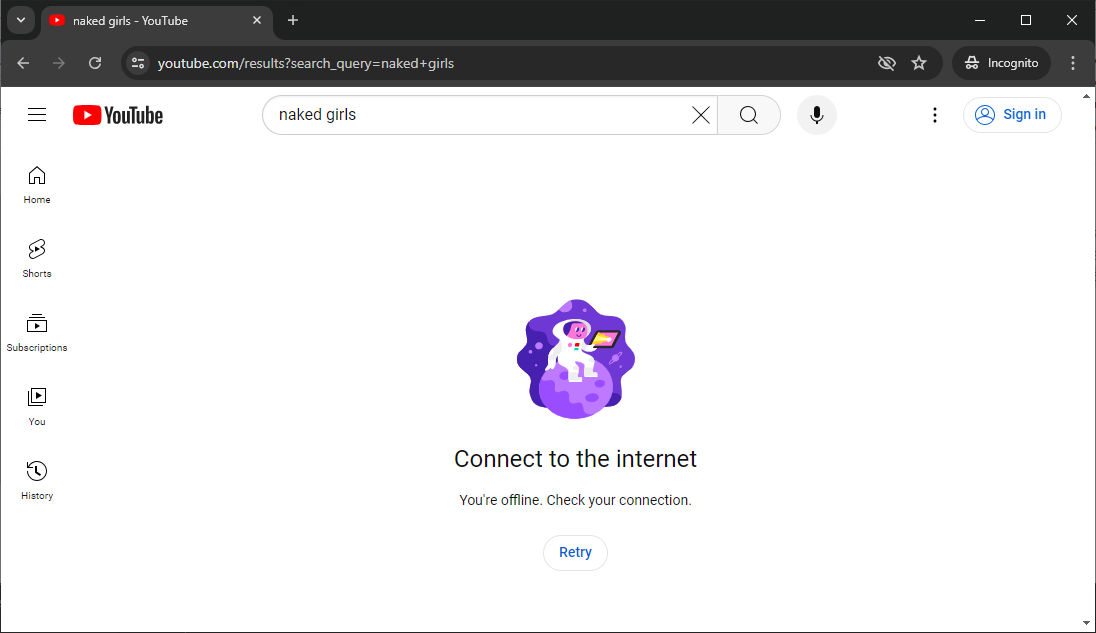
Blocking content in Youtube based on a certain list of configurable keywords.
Third and Most Restrictive Level: Blocking The Entire Website
This is usually useful when bandwidth consumption should be restricted or in work environments where it is not allowed to spent time on Youtube watching videos. To completely block Youtube, go to the "Internet" section in settings and add "youtube.com" to the list of blocked websites.
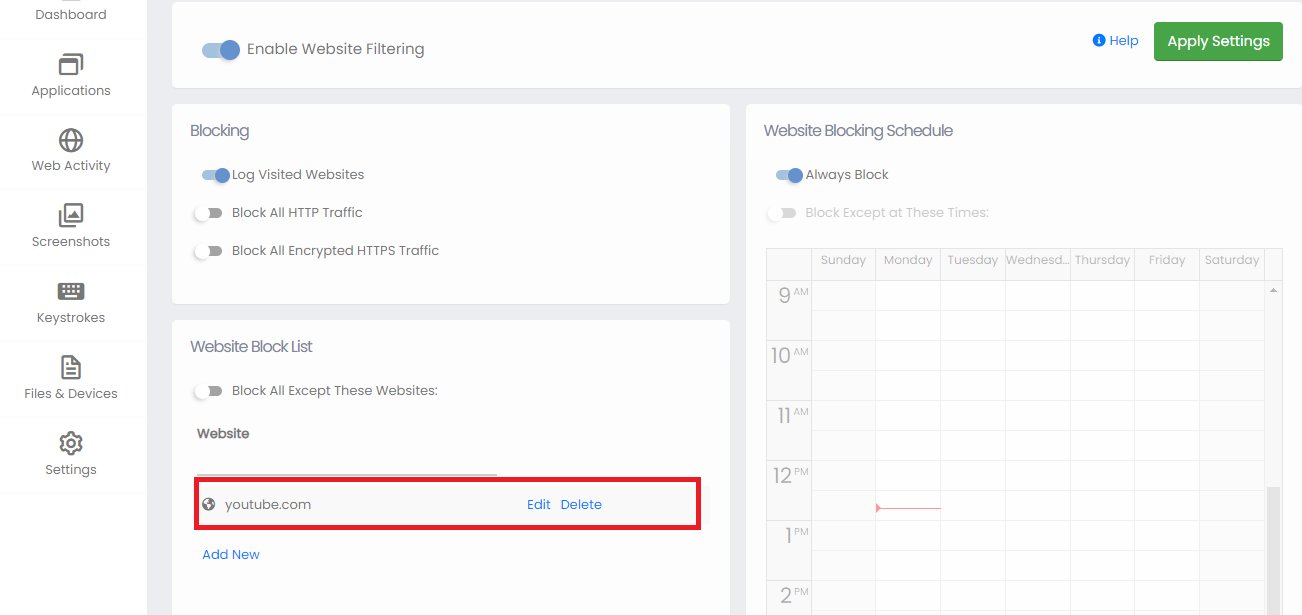
Adding Youtube to the website block list.
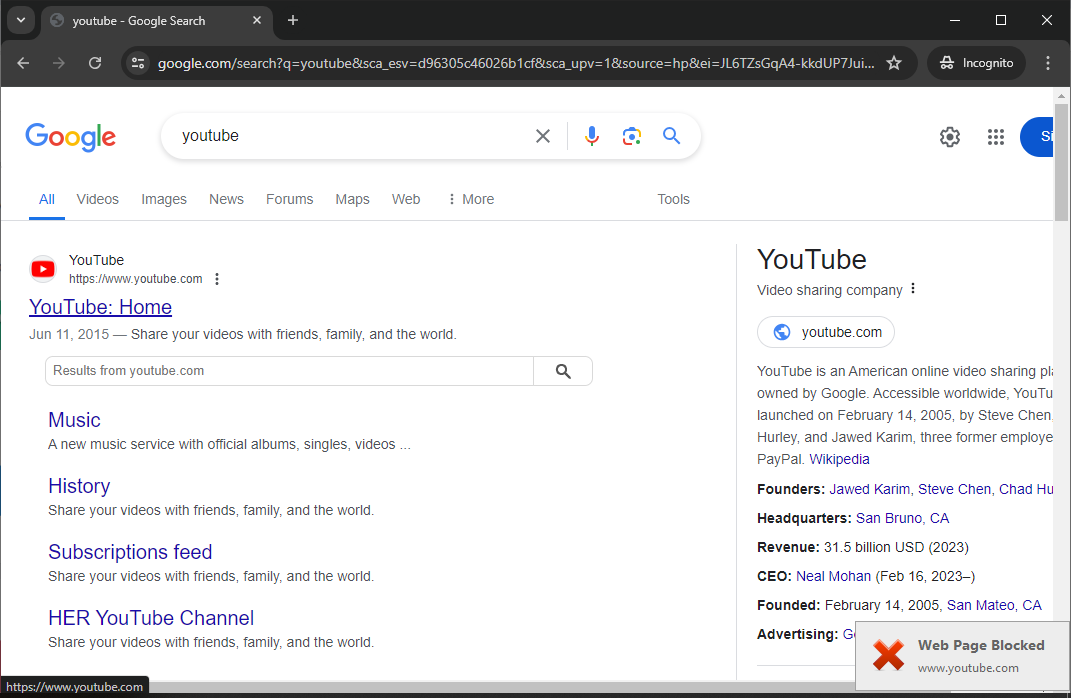
Youtube website blocked silently or show notifications to users when blocking.
Bock Youtube Only During School Days/Work Days
Another option is to only block Youtube during specic hours or days only. For example block during work days then allow again at night. This can help you increase productivity and avoid distractions. To schedule Youtube blocking, we add Youtube.com to the list of blocked websites then in the "Websites Blocking Schedule" uncheck "Always Block" and select the blocking times required. We can also choose the "Always block except at these times" option to schedule always block and allow only at the selected times.
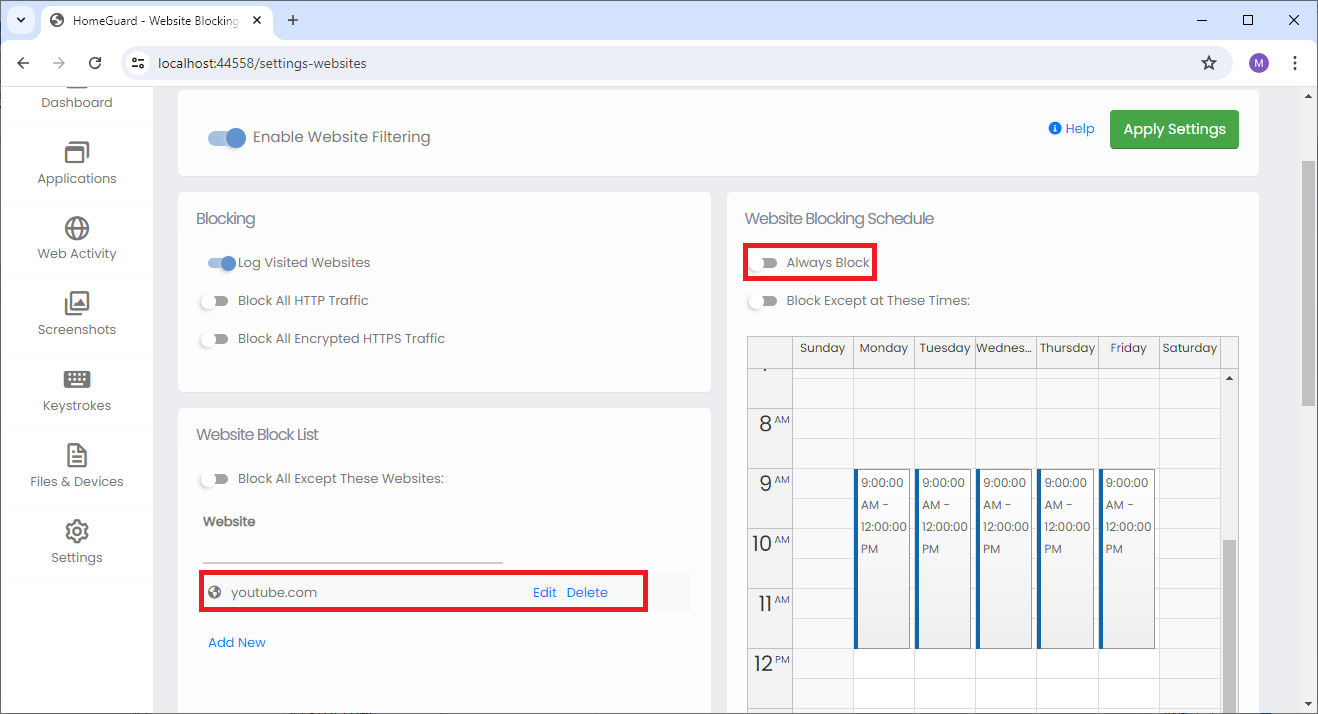
Adding Youtube to the website block list.
Block Youtube Thumbnails and Clickbaits
Have you ever started watching one video on Youtube then ended up spending a couple of
hours checking out a string of interesting videos
that keep appearing in the suggested videos and thumbnails. You can avoid this trap by
blocking all the previews and thumbnails on Youtube.
Go to the websites block list and add the thumbails/previus URLs used by Youtube:
- ytimg.com
- ggpht.com
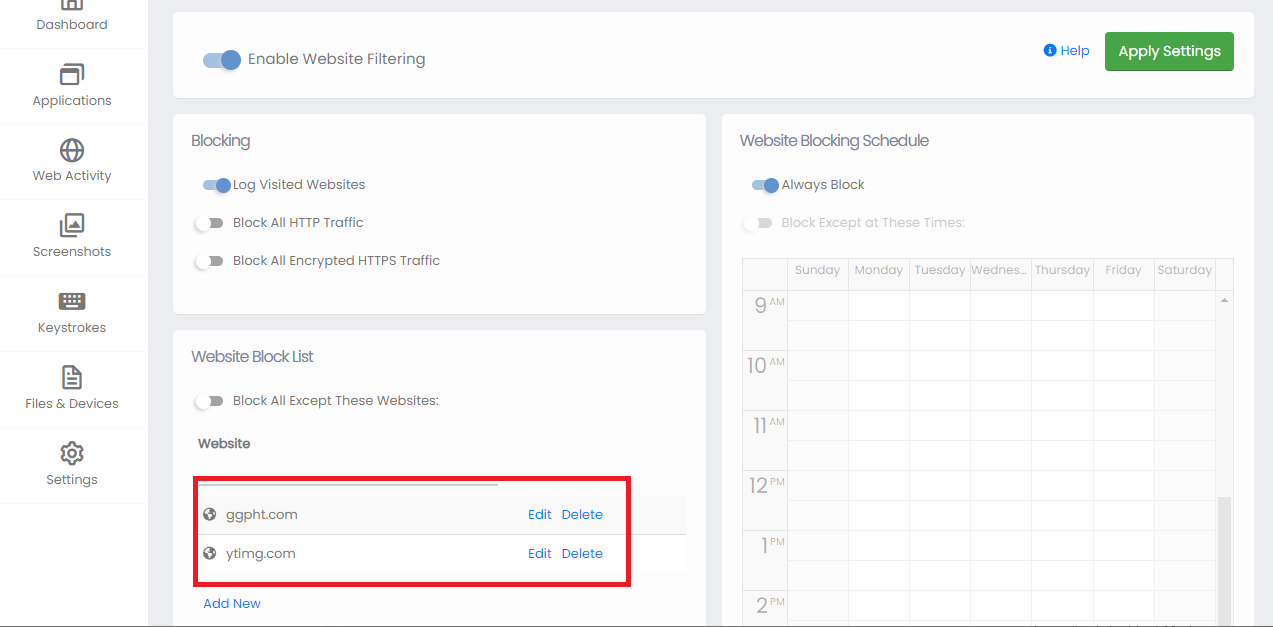
Blocking Youtube thumbnails and previews.
Block Individual Youtube Videos
You can also block Individual video pages or channels. To block a specific channel or video add the channel's name or video code to the keyword list in the "Internet Content Filter" settings page.
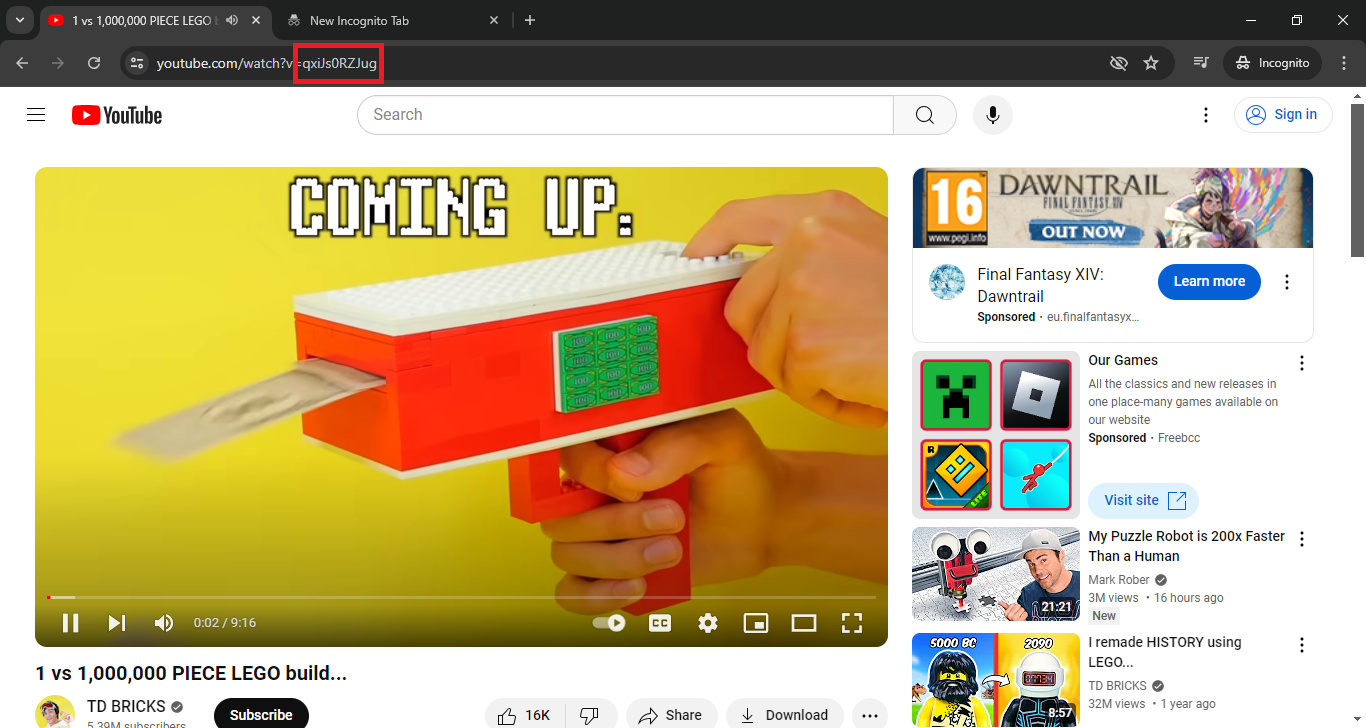
Copy video code from the Address Bar.
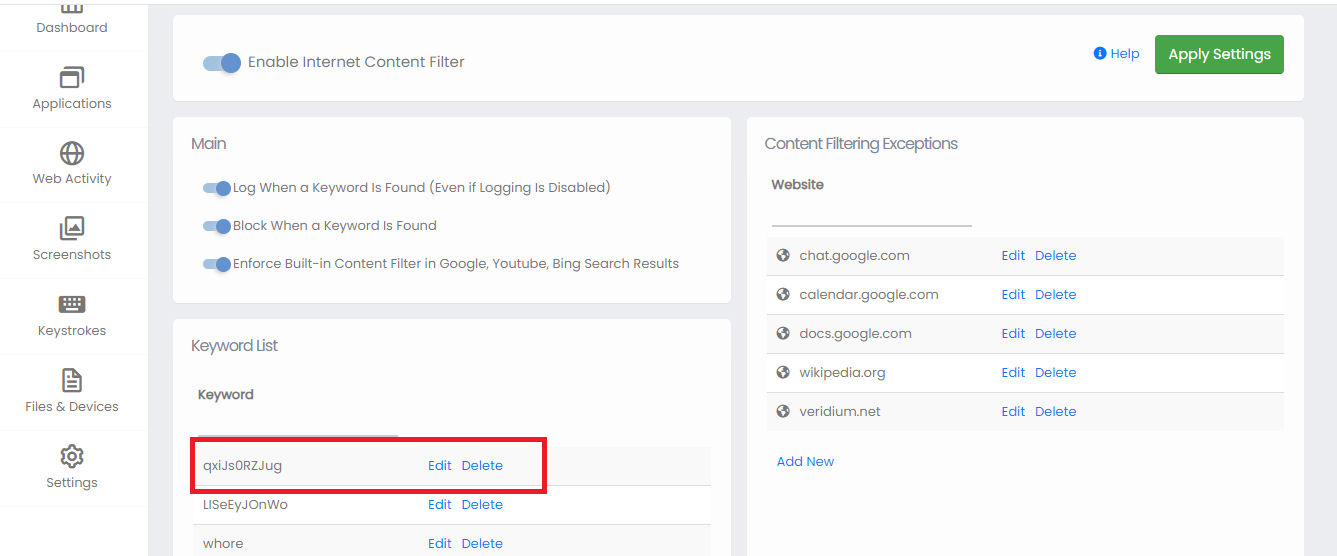
Add video code to the list of blocked keywords.
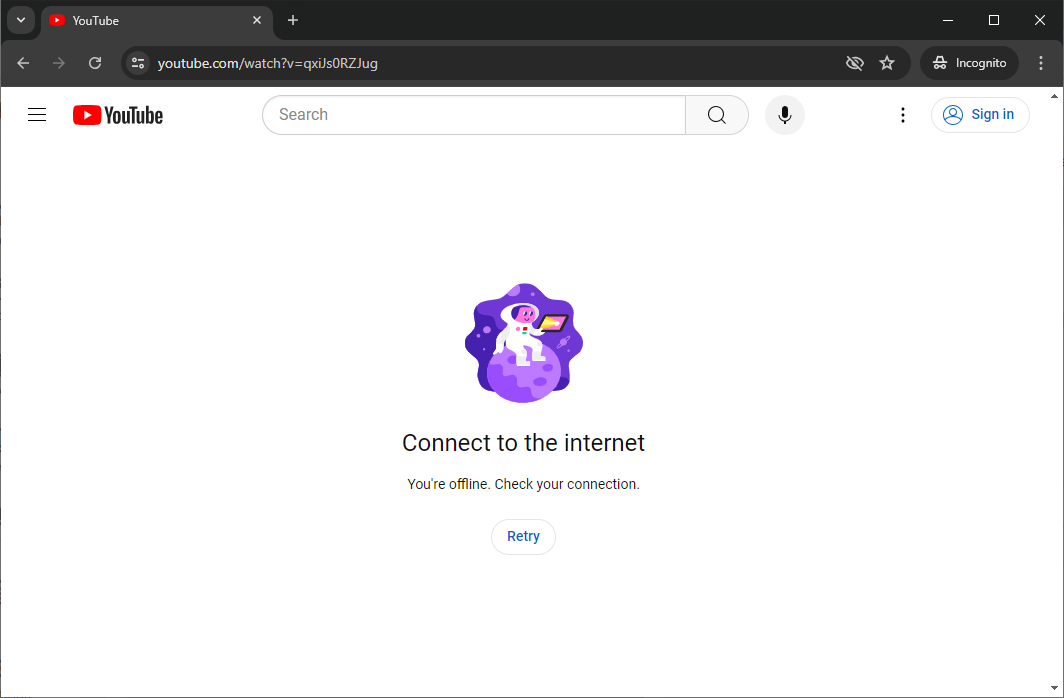
Trying to access the video will give a vague error message or if required HomeGuard can show warnings to users about blocked content.