How to Block Online Video Streaming
How to Block Video Content Streaming:
Blocking Standard Video Types in HomeGuard Pro
To block video streaming in sites that use standard type headers (e.g.: FLV, MPEG, MP4..etc), open 'Monitoring Settings', go to 'Content Types' under 'Internet' and check 'Block flash' and 'Block all video types'. You may also need to clear your browser's cache and restart it. This blocks video streaming, video downloads and as a side effect blocks flash games and most flash (video) ads.
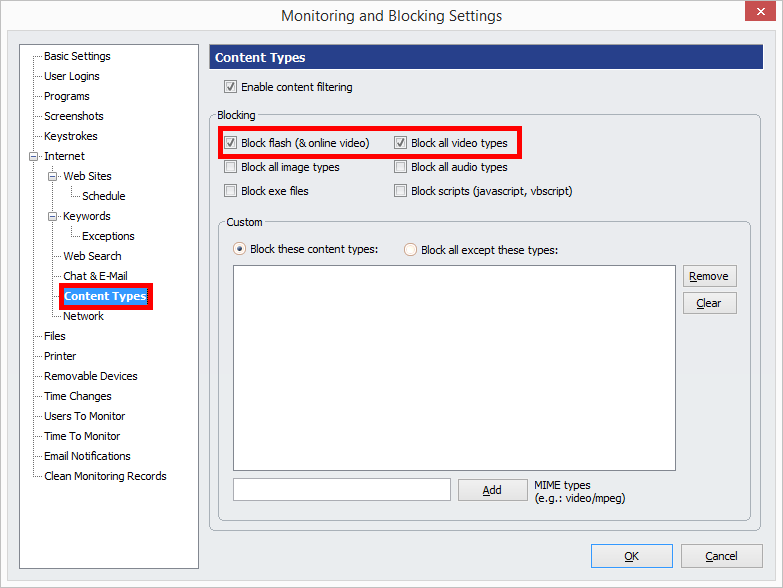
Blocking online video streaming
Blocking By Web Content Type In HomeGuard Regular Edition
In HomeGuard Regular version you can go to "Internet Content Filtering Settings" and scroll down to the blocked content type list then add content types you would like to block. This can be a file extension or a mime type. As shown in the screenshots below:
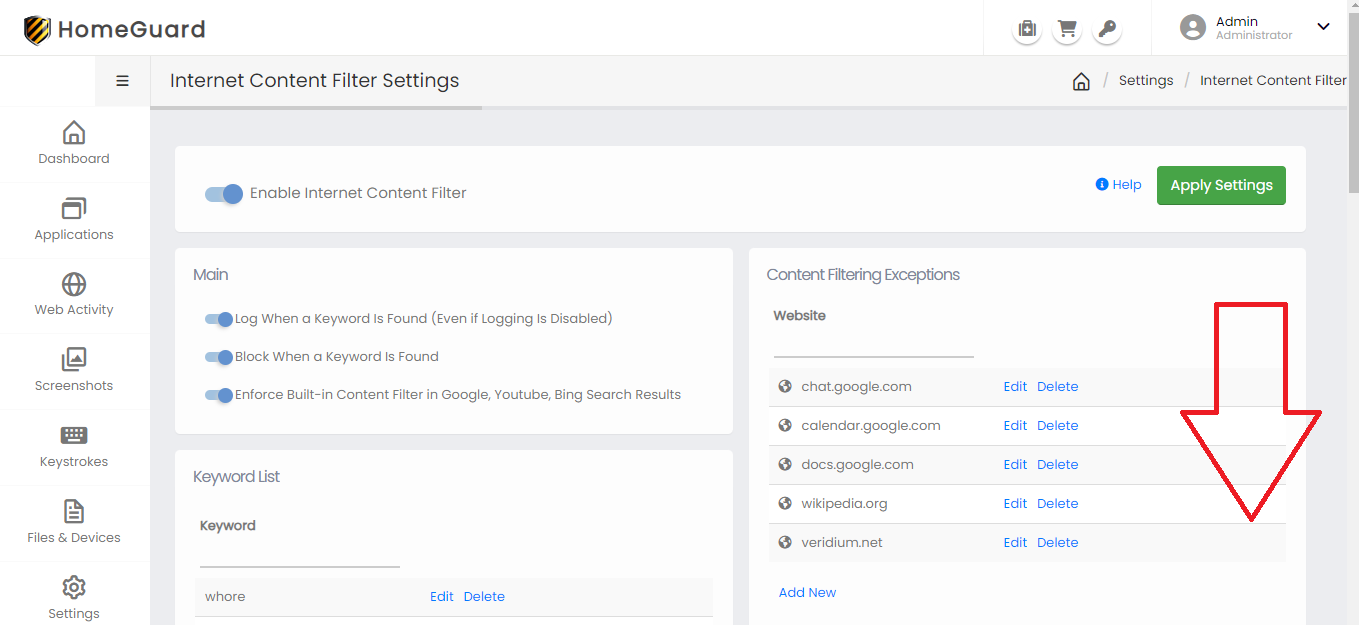
Configuring HomeGuard Content Type Filters
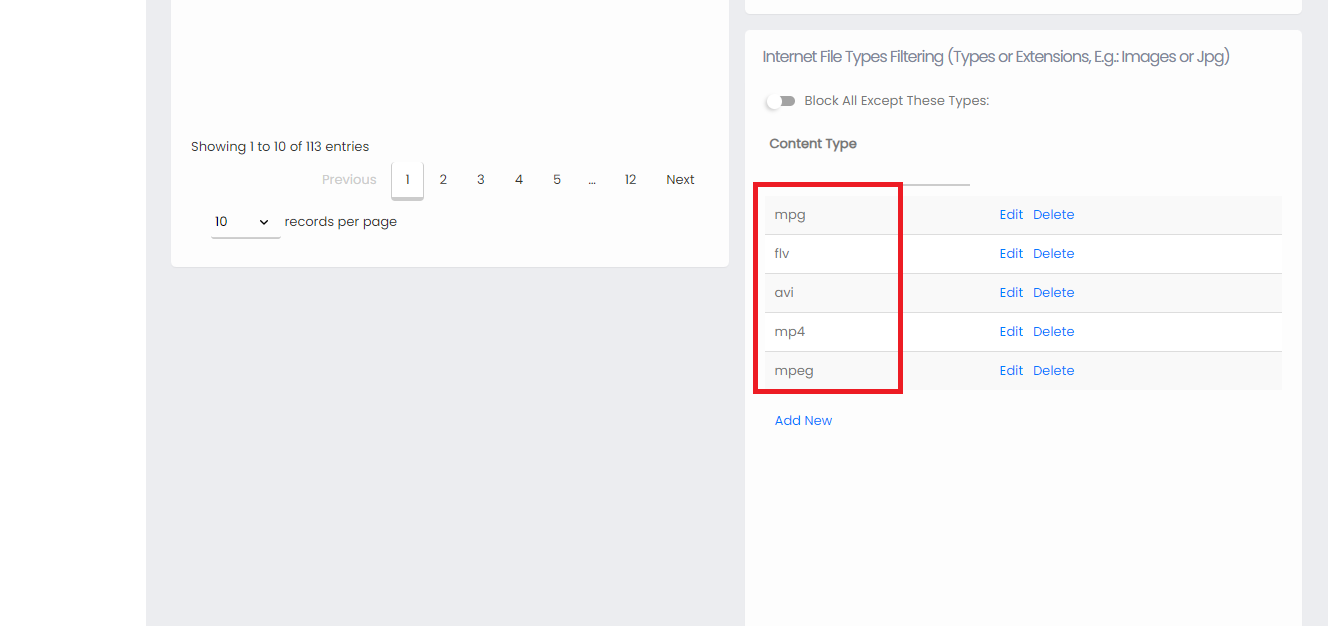
Adding video types to the content blicker list
Blocking video streaming by content type means web pages with embedded videos will not be blocked (unless these pages are on the blocking list or if they have a blocked keyword).
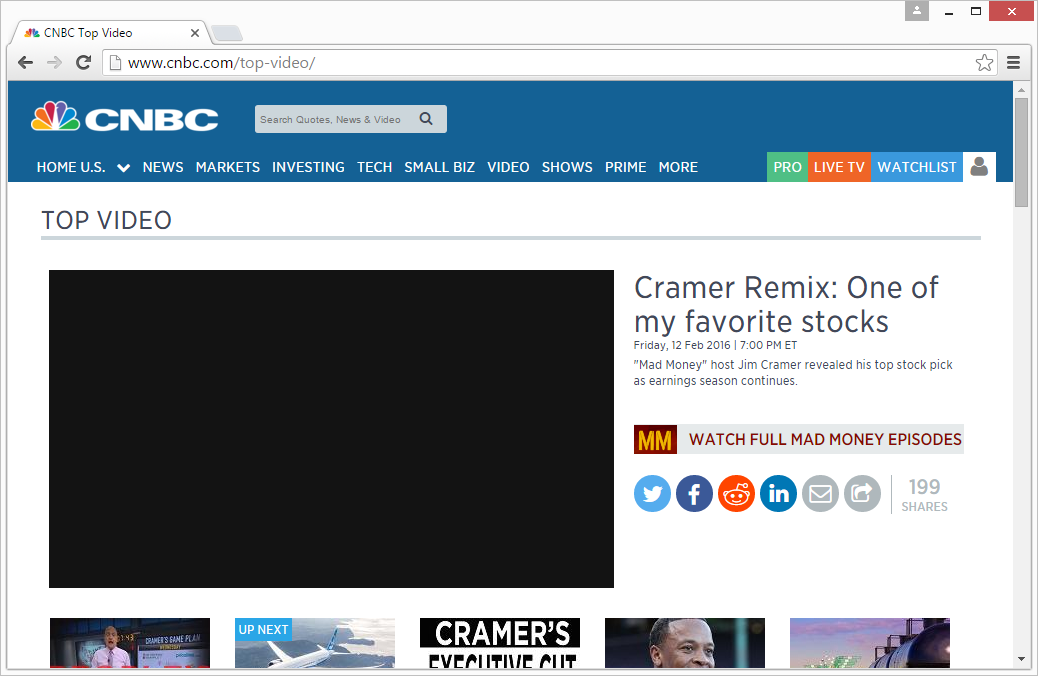
Only videos are blocked
Videos will be silently blocked by default making it appear like there is a connection or server problem. If you turn off stealth mode warnings will be shown when video content is blocked.
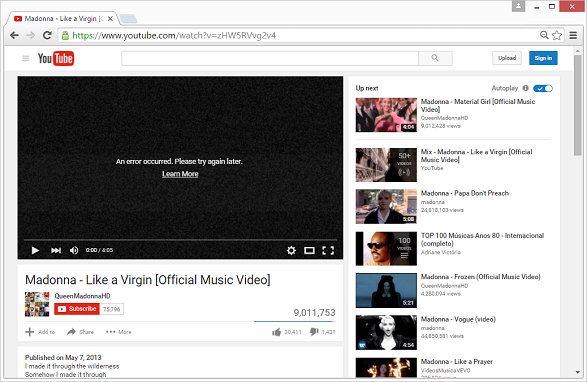
A blocked Youtube video.
Blocking Binary Streams
For websites that transmit videos in a binary format there are two blocking options:
1. Blocking exe files: the easiest option is to block exe files in the "Content Types" secion. This will also block all downloads.
2. Blocking the entire website: if you don't want to block exe file downloads or if you prefer to just block the entire website you can add the website to the blocked websites list. HomeGuard will automatically detect and block the HTTPS version of the website as well.
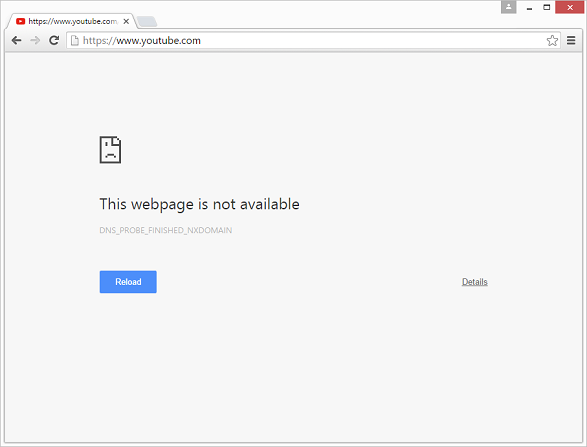
Blocking Youtube. (HTTPS)