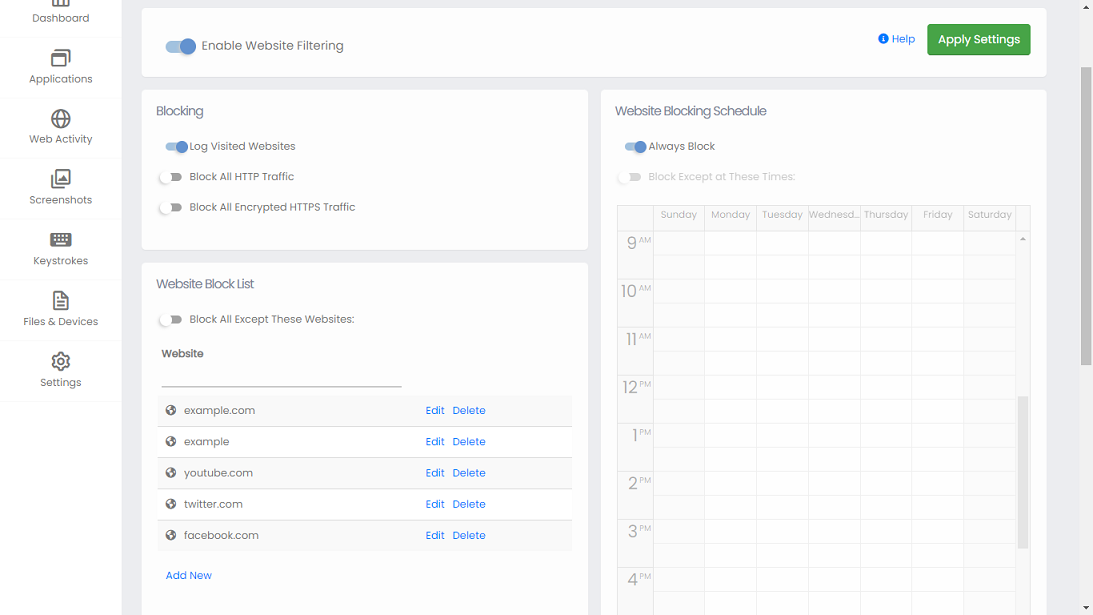How to Block Any Website or Page with HomeGuard
Why Block Websites?
Blocking specific websites on the internet can help maintain focus and productivity by eliminating distractions or harmful content. It can also enhance security by preventing access to sites known for malware or phishing attempts. Additionally, blocking certain websites can support parental controls by restricting access to inappropriate material for children. Overall, it allows for a more controlled and safer online environment tailored to individual or organizational needs.
How to Add a Website to the Block List:
By default all websites with pornographic content in them will be blocked automatically
right after
installation, however, you can also choose to block certain websites or allow access only to
specific websites
and block all other websites.
To block a website, go to "Settings" >> "Websites", in the "website Block List", make sure
"Block all except these websites" is
unchecked, and add the websites you want to block. This will block both HTTP andn HTTPS
versions of the website, if any. If
you want to allow only certain websites check "Block all except these websites", websites
added to the list in that mode will be allowed and all others blocked.
You can add complete address of the website or a keyword to block in all website addresses:
-
Adding "example": all websites with the word example in their URL will be blocked.
-
Adding "example.com" only example.com and all its subdomains
(e.g.: subdomain.example.com) will be blocked. -
"subdomain.example.com": only that subdomain will be blocked, "example.com" will not be blocked.