How to Block EXE Downloads
How to Block EXE File Downloads:
Blocking the Installation of New Programs and Games
Blocking exe downloads can be used to prevent installation of new applications or games and can also be helpful in protecting against malicious programs and files.
Blocking by File Type
To Block exe downloads open "Monitoring Settings", go to "Content Types" under "Internet" and check "Block exe files". This blocks the download of all installers including (.msi files) as well as all standalone exes and portable applications. This blocks all "binary stream" file types. Which is more effective in blocking all exe downloads but can also block some video streaming services.
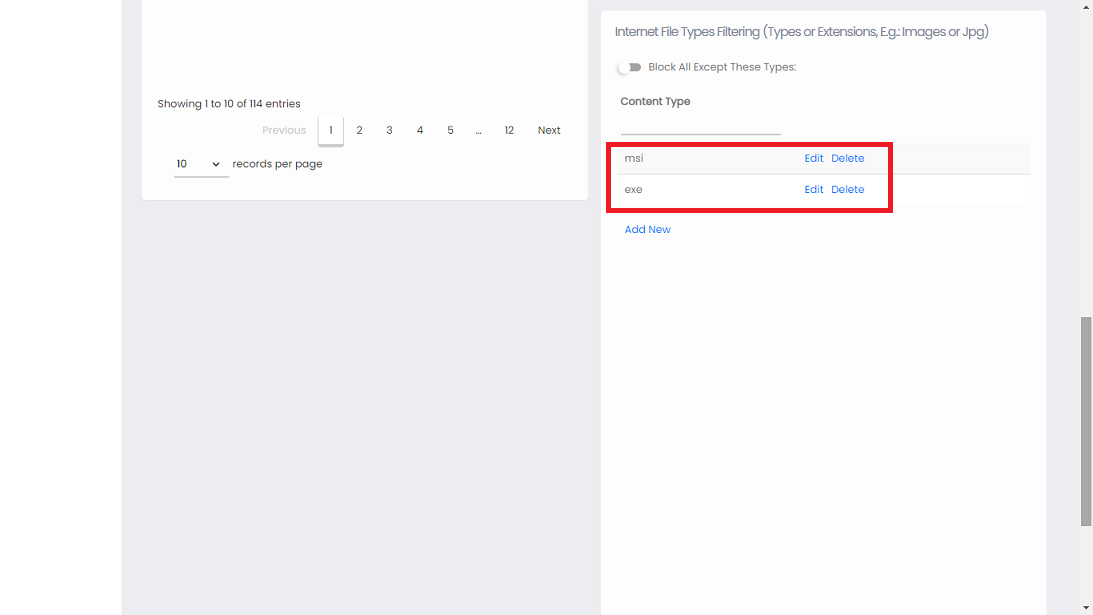
Blocking exe downloads
Trying to download any exe application now results in this mysterious error message:
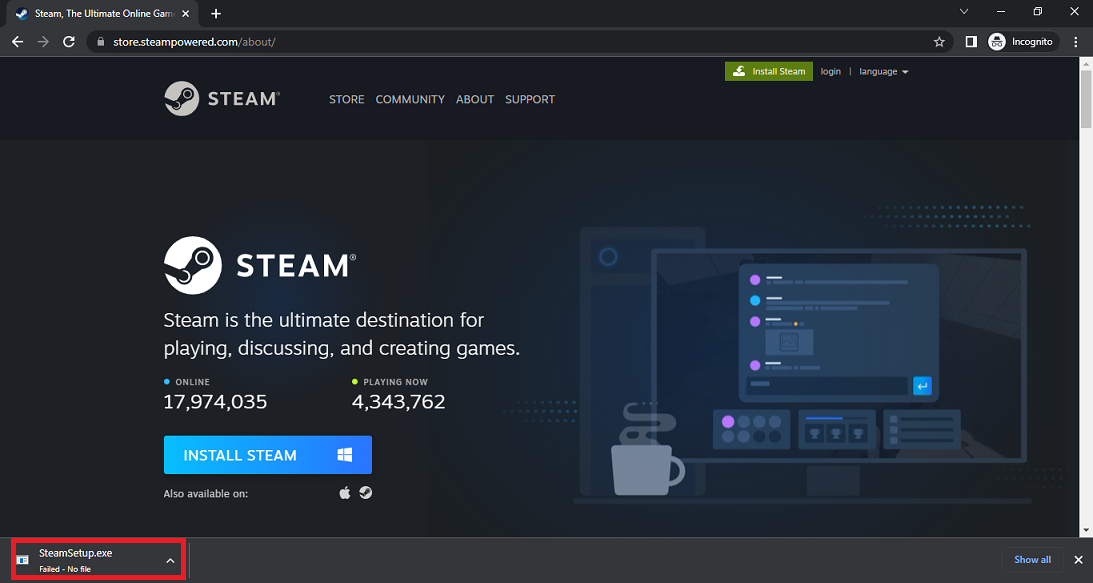
Steam application download blocked by HomeGuard Parental Controls.
If it is important to explain to users that an application was blocked on purpose you can turn off Stealth Mode in HomeGuard's monitoring settings >> Main Settings and a clear message informing users that HomeGuard just blocked a download will be shown to the user.
Blocking Files by Extension
Another (less effective) way to block exe downloads by HomeGuard is to add ".exe" and ".msi" (without quotes) to the list of blocked websites in "Settings" >> "Websites". This is less effective because sometimes the URL of the exe file doesn't contain a file extension and thus it won't be recognized as an executable file.
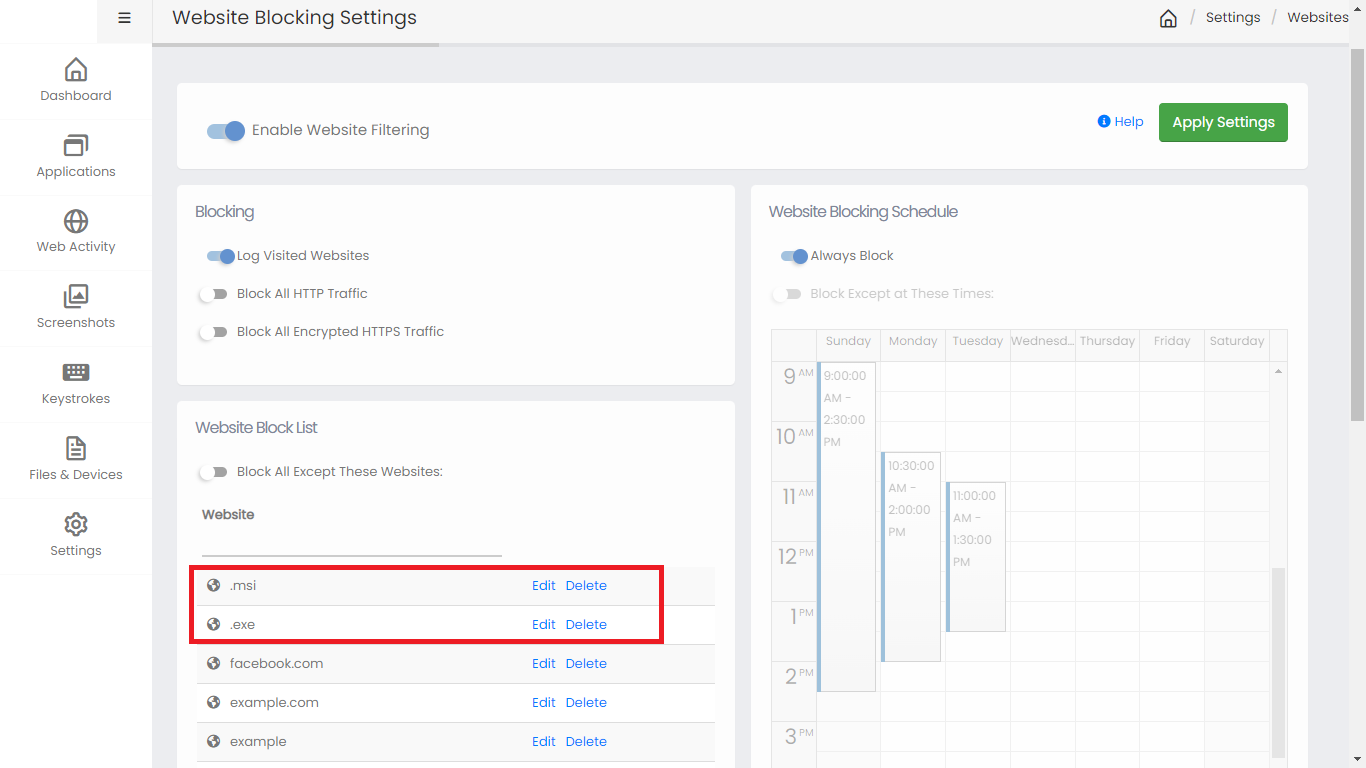
Blocking exe downloads by file extension.